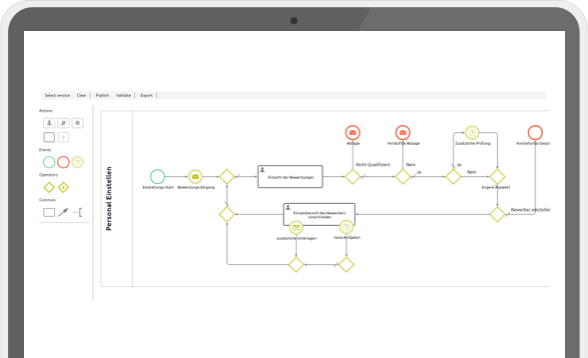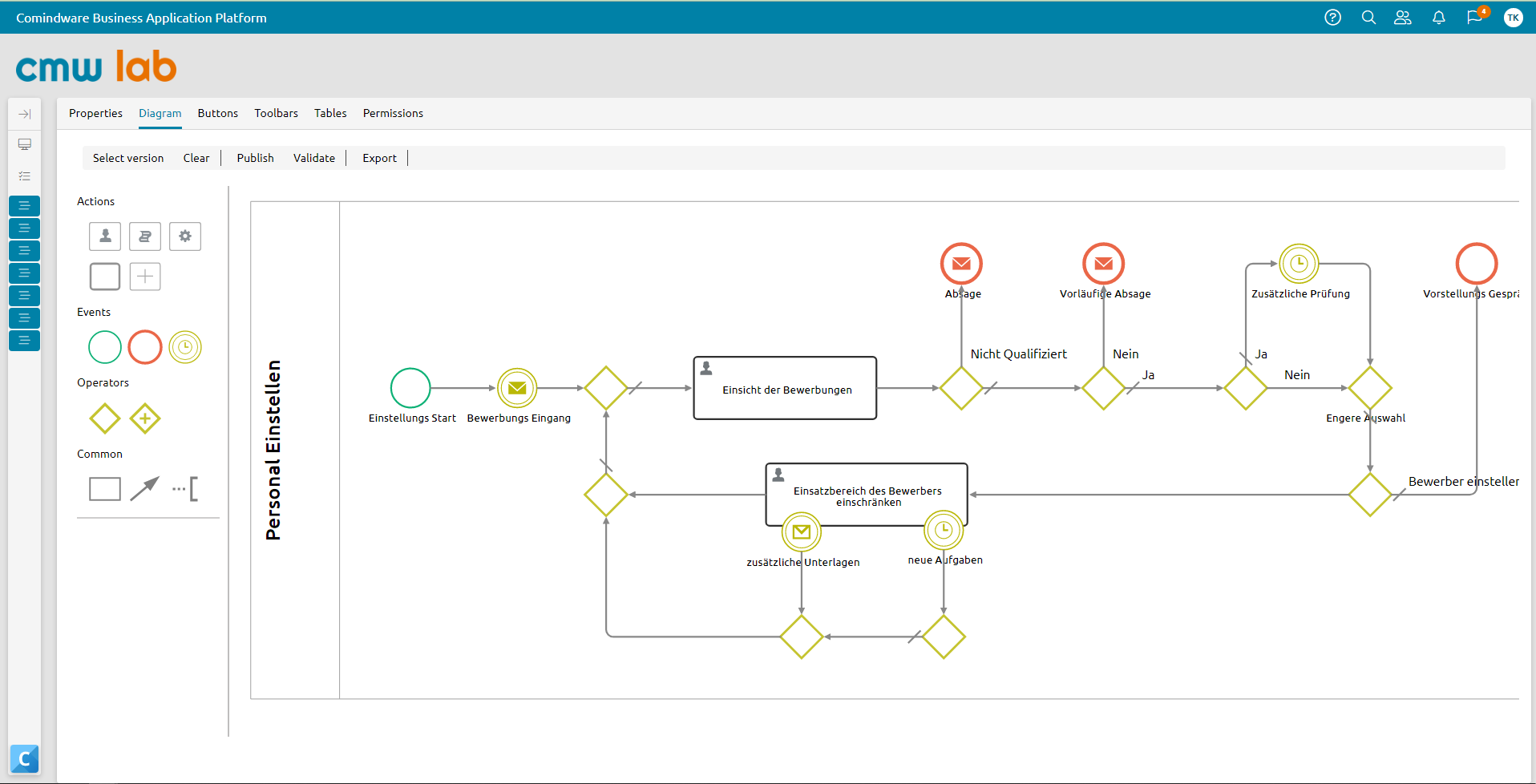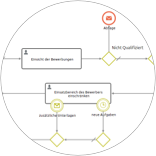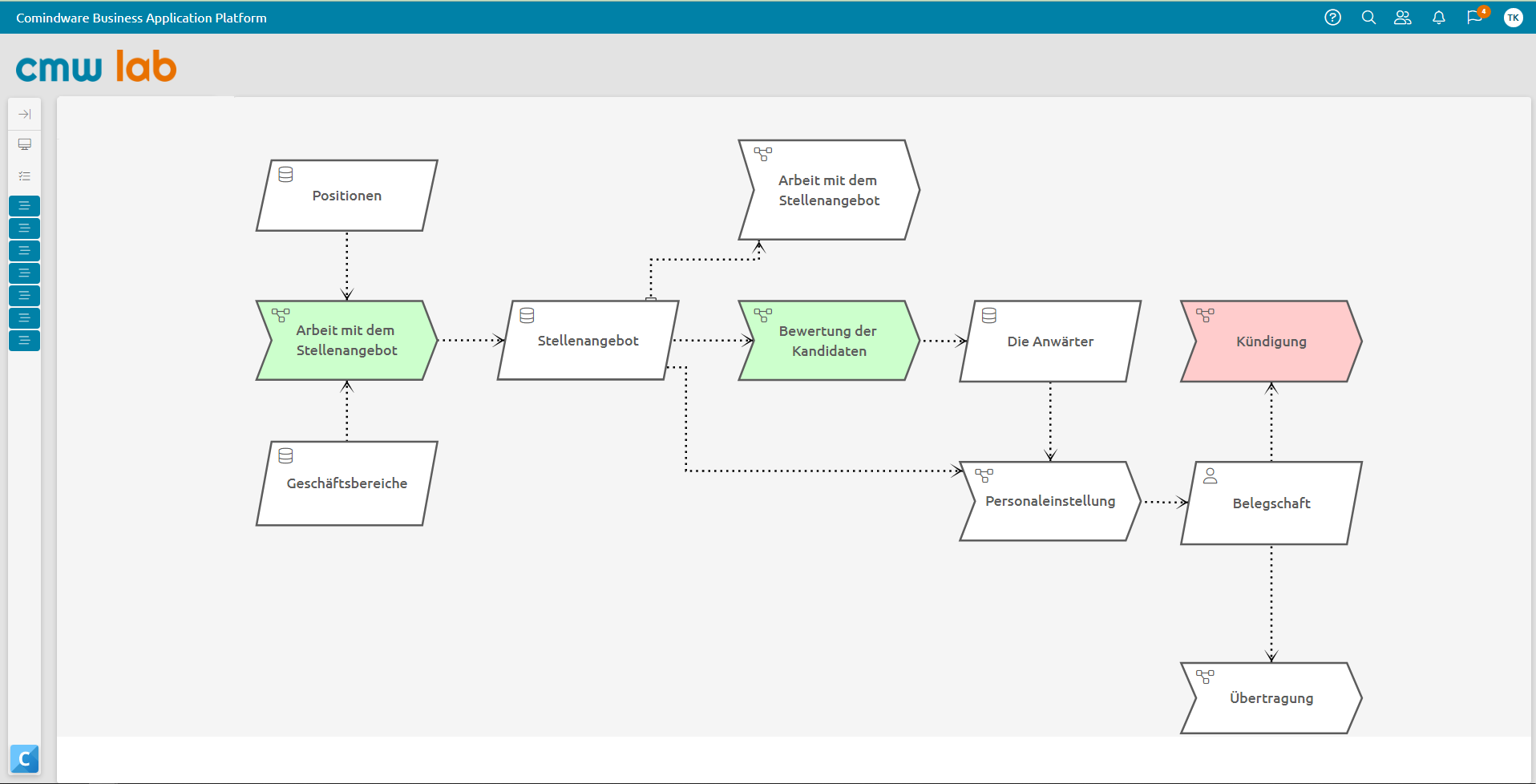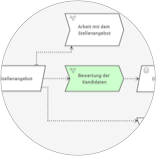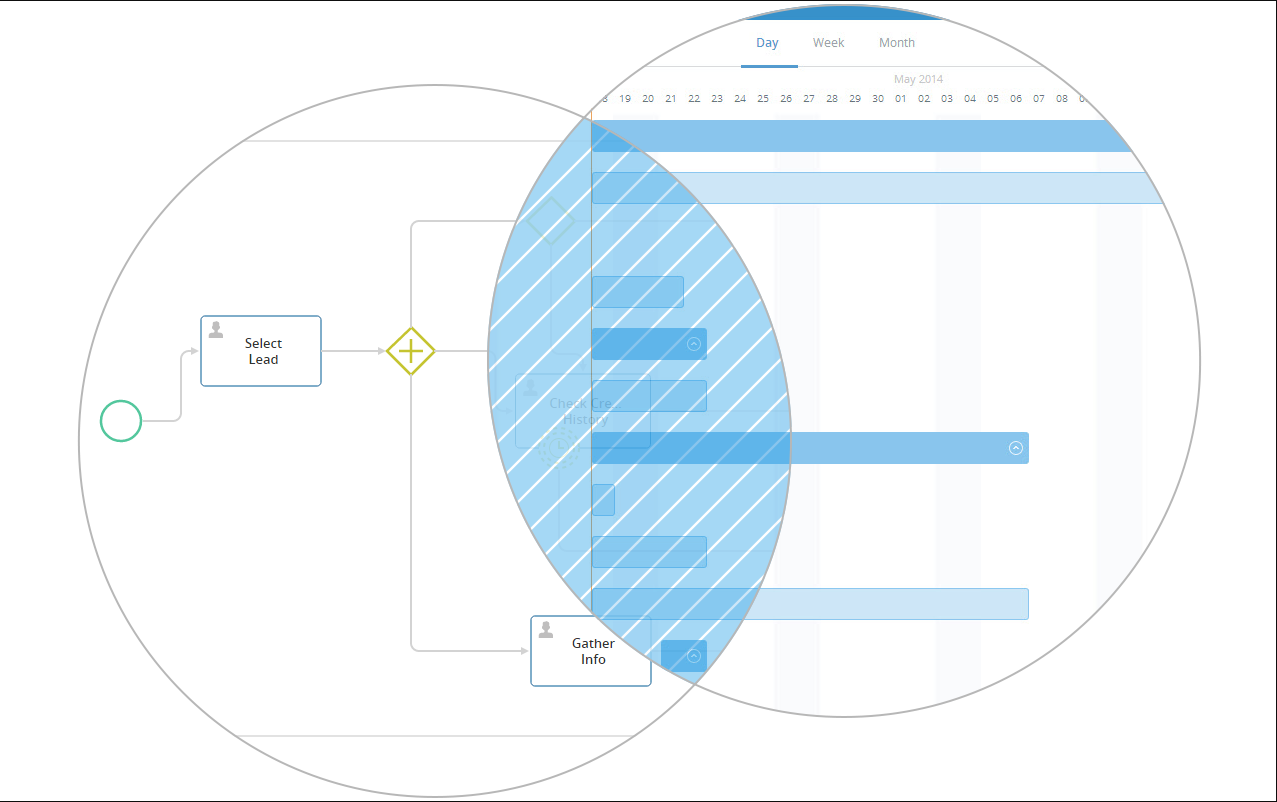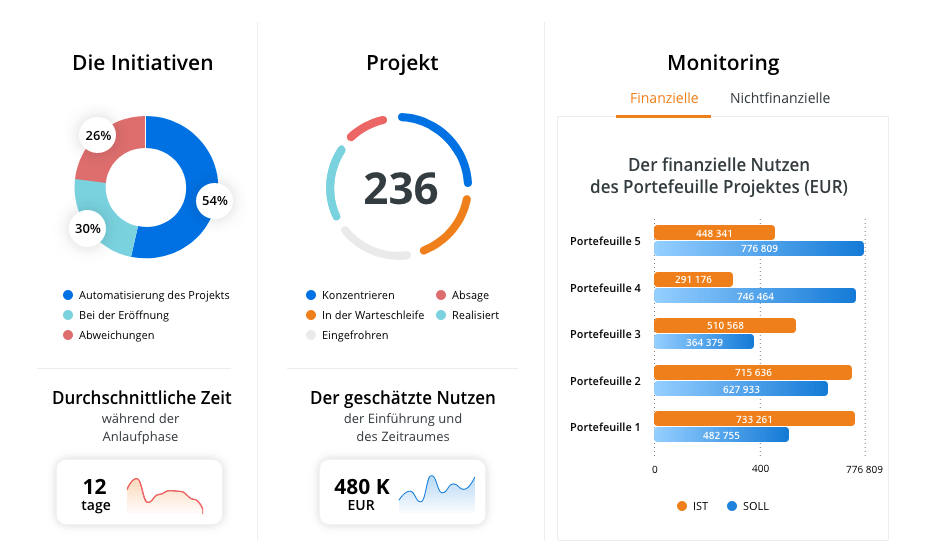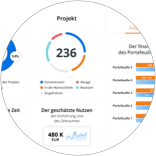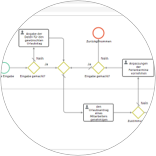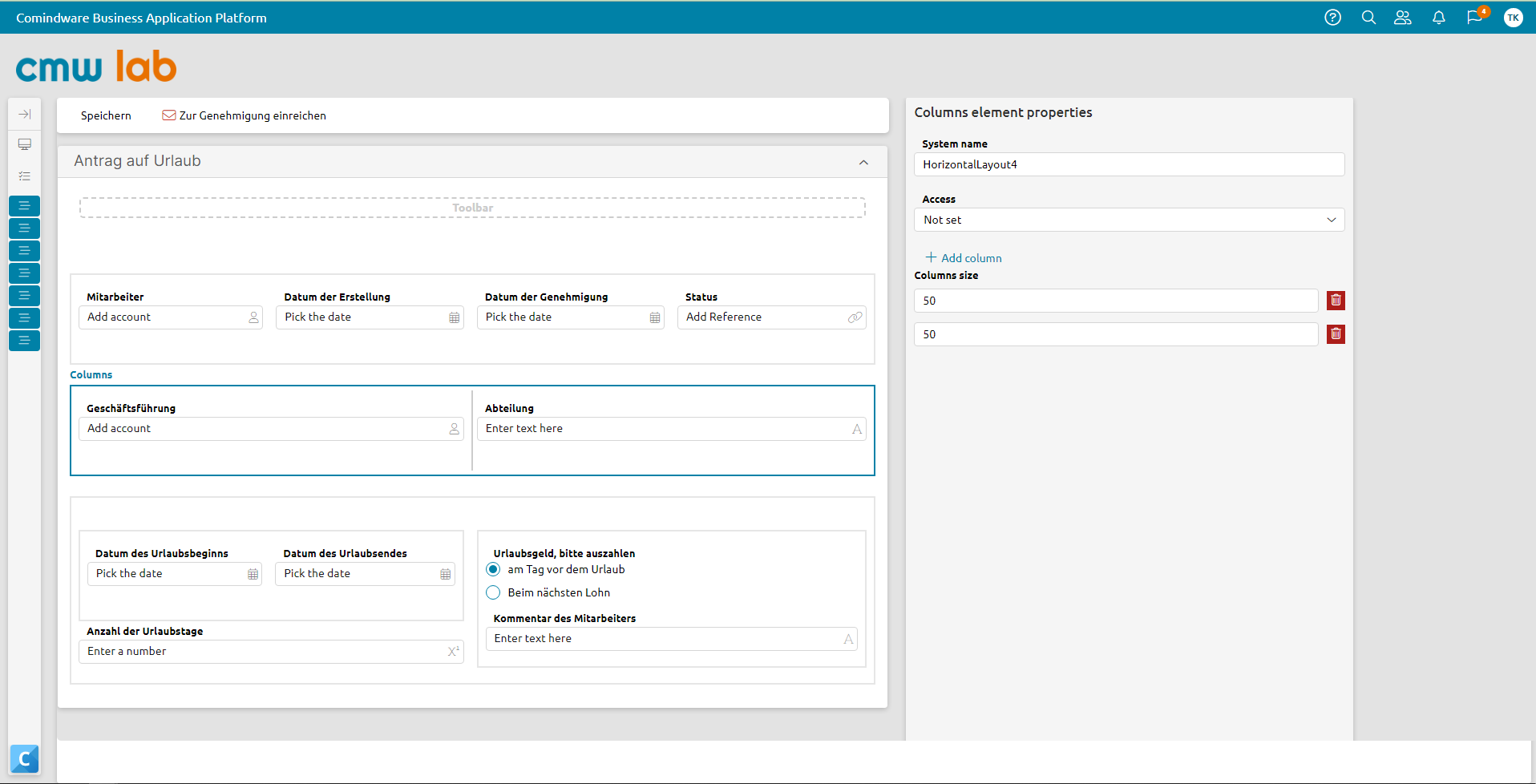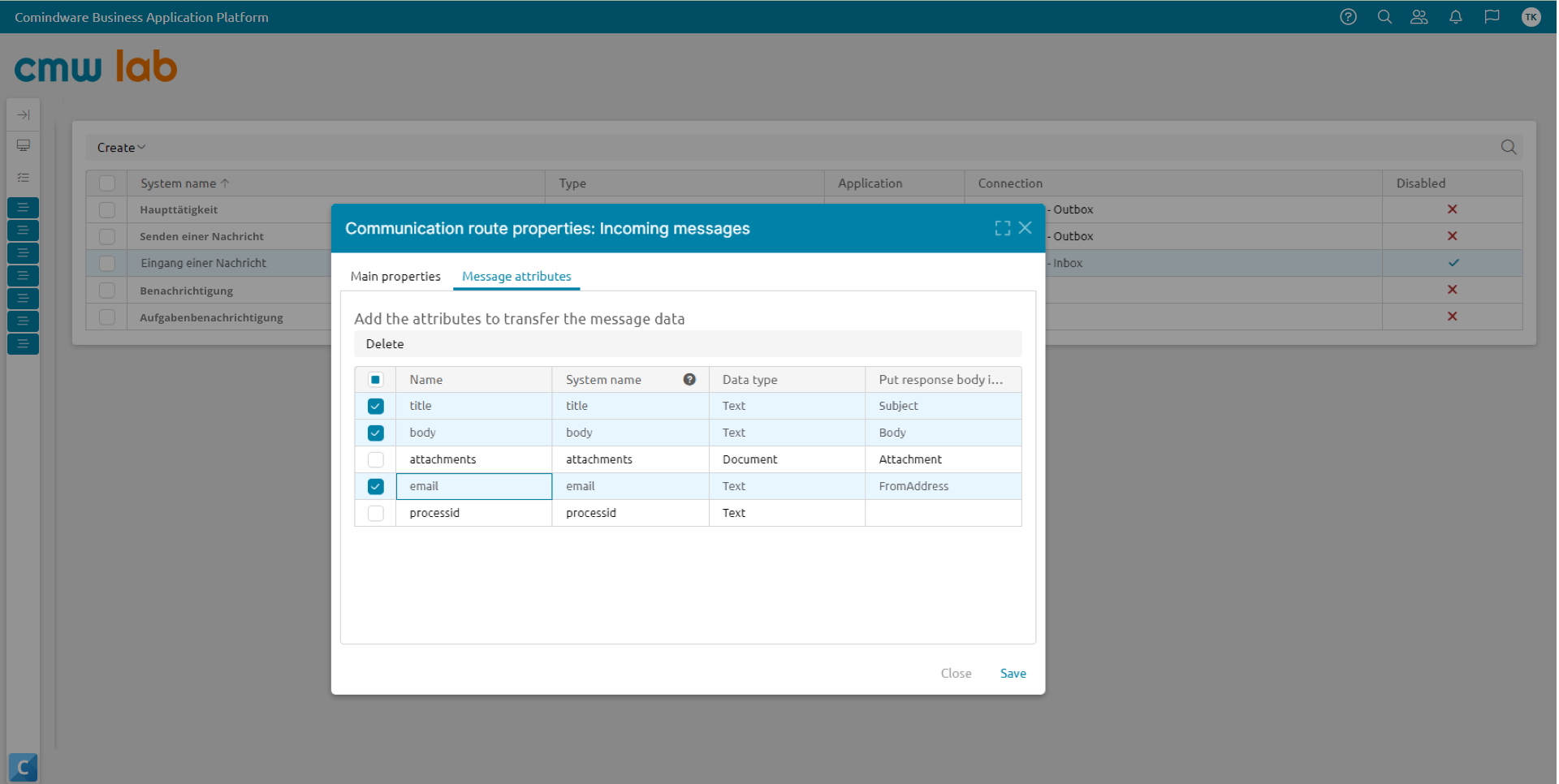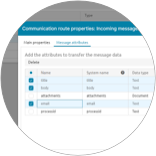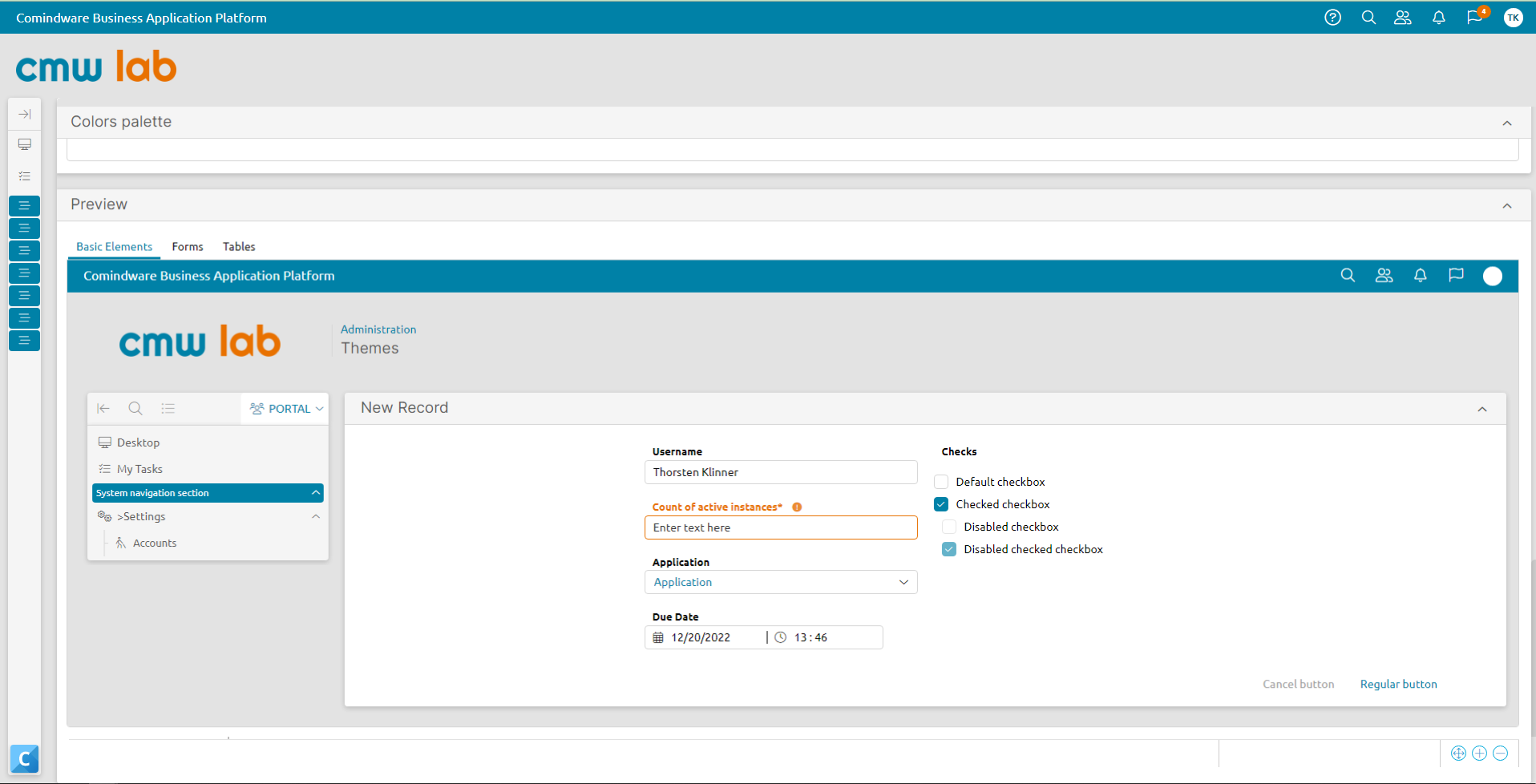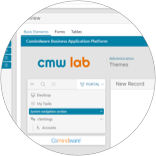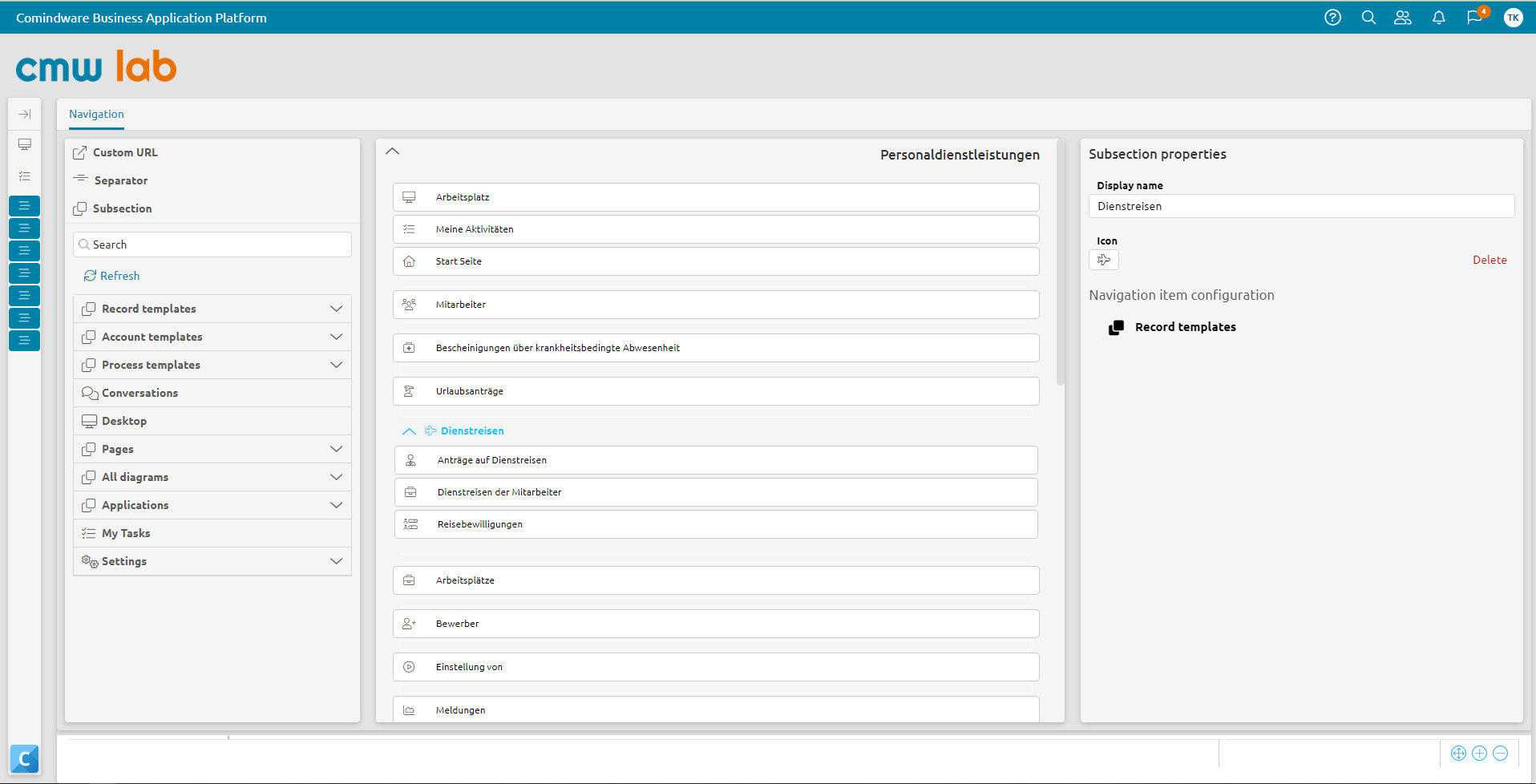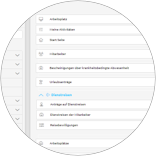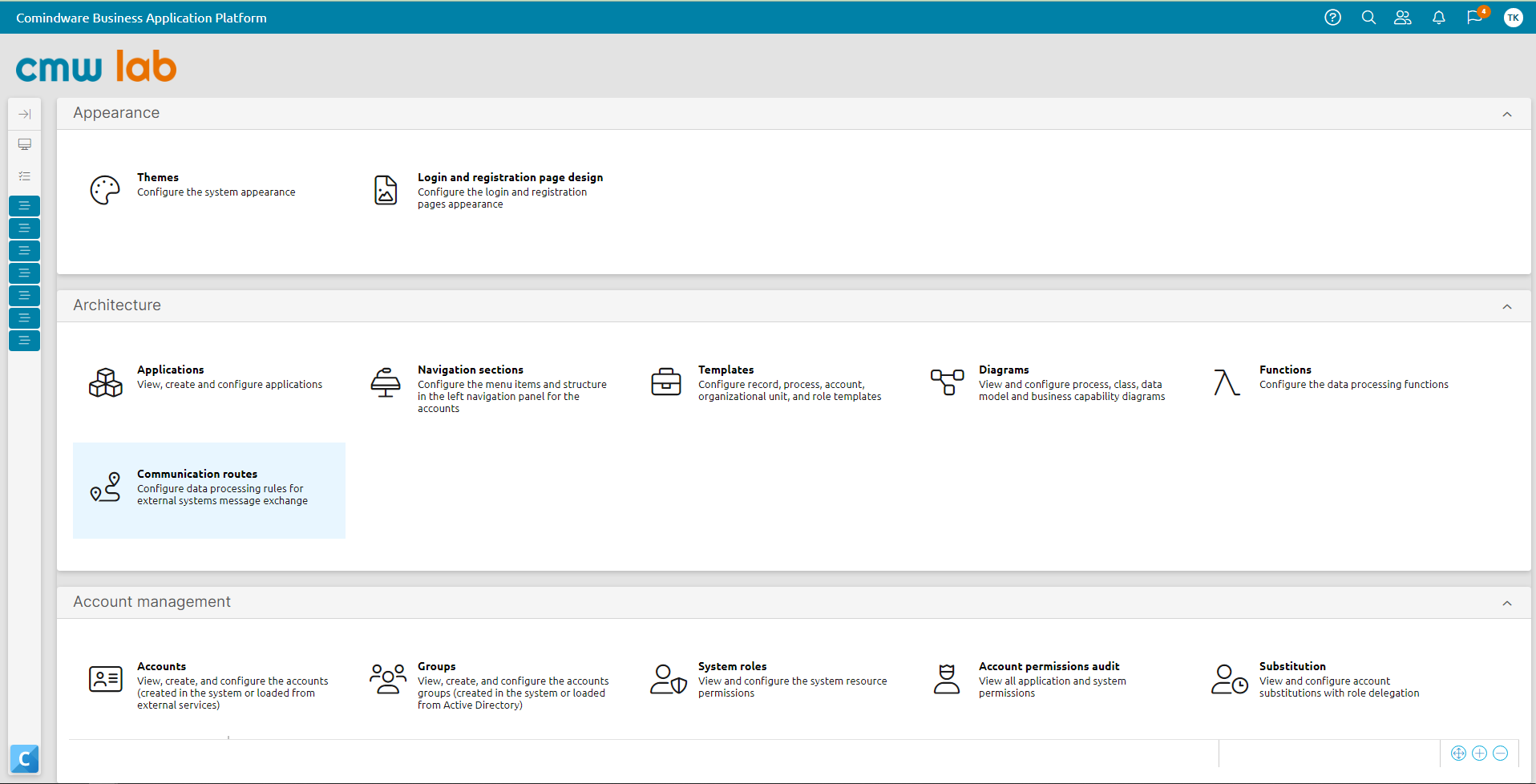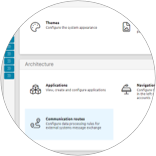Die Modellierung der Prozessarchitektur
Der Erfolg des Prozessmanagements eines Unternehmens hängt weitgehend von der Fähigkeit der Organisation ab, der Prozessoptimierung Priorität einzuräumen und sich dabei in erster Linie auf die wichtigsten Geschäftsfunktionen zu konzentrieren. Eine Geschäftsfähigkeit ist eine Reihe von Prozessen, Menschen und Technologien, die im Rahmen mit den strategischen Zielen des Unternehmens Werte schaffen. Mit anderen Worten: Eine Geschäftsfähigkeit wird als ein Element verstanden, das beschreibt, "was" ein Unternehmen zu tun in der Lage ist, und Geschäftsprozesse wiederum beschreiben, "wie" ein Unternehmen seine Fähigkeiten umsetzt. Das Modell der Geschäftsfähigkeiten veranschaulicht das gesamte Spektrum der Fähigkeiten eines bestimmten Unternehmens, und die Prozessarchitektur hilft, die Zusammenhänge zwischen den Prozessen zu veranschaulichen.
Die CMW Platform von CMW Lab bietet die Möglichkeit, schnell ein Geschäftsfähigkeits Modell und eine Prozessarchitektur zu erstellen, die Zusammenhänge zwischen den Prozessen zu visualisieren und sie mit konkreten Zielen zu verknüpfen. Das Geschäftsfähigkeit Diagramm wird während der Optimierung aktualisiert, was dazu beiträgt, die Gesamtsituation zu analysieren und anstehende Änderungen effektiv zu planen.
Lesen Sie mehr über Prozessarchitektur